How To Enable FTP Server on Mac OS X Lion
One of the most notable changes (at least for developers) on Mac OS X Lion is the removal of FTP from the available protocols in System Preference’s File Sharing. Probably this is due to fact that FTP is a protocol that provides little or no security. However, in a development and testing environment, it is often convenient to have a local FTP server. In this post I’ll show you how to enable/disable the FTP Server on Lion by using the Terminal.
As you can see in the image below, the FTP option in System Preferences interface is no longer available:
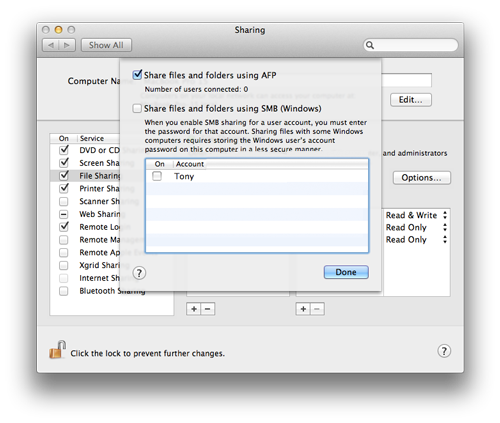
In order to enable/disable the FTP server, just open a Terminal window and type one of the following commands, depending of the case:
Enable FTP Server
sudo -s launchctl load -w /System/Library/LaunchDaemons/ftp.plist
Disable FTP Server
sudo -s launchctl unload -w /System/Library/LaunchDaemons/ftp.plist






Hey! Nice Post!
i will need this…thanks
Hi,
Enabling FTP worked perfectly but when I wanted to disable it terminal gave me this message:
launchctl: Error unloading: com.apple.ftpd
Now I can’t disable file sharing even if I uncheck it Sharing prefs in my Lion.
Hi,
Did you solve your problem? I’ve did it here in my iMac a lot of times and everything worked well
Thank you!